To change the password, go to the Jagiellonian University login gateway (https://opt.uj.edu.pl/), log in and then follow the instructions in the "CHANGE PASSWORD" tab, which is visible only after logging in.
PLEASE NOTE:
The new password should be 8-16 characters long and should contain at least:
- One uppercase letter,
- One lowercase letter,
- One number,
- One of the following special characters: @#$%^&*-_+=[]{}|:,.?/~()
If you forget your password, you can reset it yourself using a procedure based on SMS messages. This procedure only works for a Polish telephone number (+48)
This procedure is possible only if the user has previously added a phone number, which can be used to receive SMS with a code.
If the above condition is met, the user can reset the password themselves by running an application available at https://passwordreset.uj.edu.pl.
Please note that
if you have both an employee and a student account, you will change passwords to both accounts at the same time.
It may take a few minutes to propagate a new password for Office 365.
This procedure does not cover setting a new SAP password and your password to the PI staff website.
Step 1
In step I, the user must provide:
- your account email address. A person with both employee and student accounts can name any of them. The password will be changed on both accounts.
- the last three digits of the telephone number defined in the system to which the code will be sent.
- the result of the displayed simple math operation. It is a protection against brute force attacks, in which machines generate successive values in order to detect the correct one.
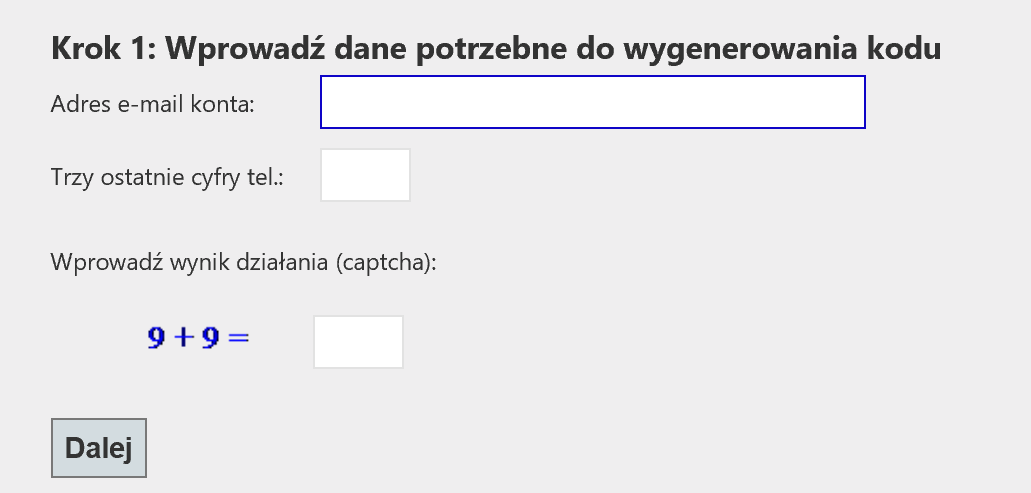
Correctly entering the value will result in sending an SMS message with the 6-digit code required in step II to the telephone number defined in the system.
Step 2
At this stage, the user enters the code sent via SMS, authorizing to change the password.

Step 3
In this step, the user defines a new password.
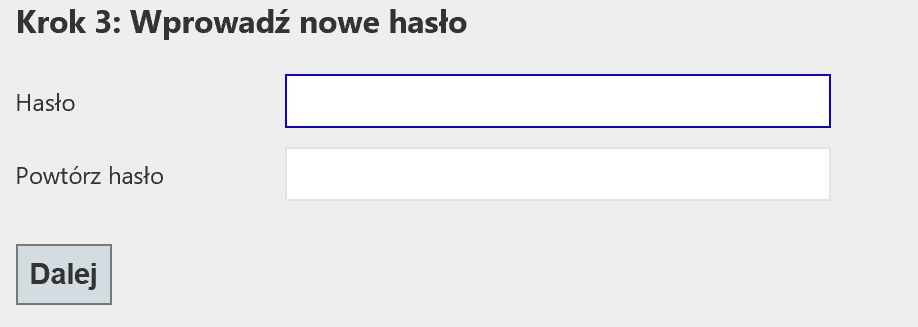
The new password should be 8-16 characters long and should contain at least:
- One uppercase letter,
- One lowercase letter,
- One number,
- One of the following special characters: @#$%^&*-_+=[]{}|:,.?/~()
In order to check the expiration date of your e-mail account, please log in to your Personal Identity Profile at https://opt.uj.edu.pl/.
In the Usługi/Services tab, find - Data końc. k. lokalnego (Local Account End Date)
- In case of extending the validity of the email account, the new date will appear under - Rozsz. ważności k. prac (Employee Account Validity Date Extension).
PERSONAL IDENTITY PROFILE
Thanks to this service, you can log in to:
- check your details and records,
- add your mobile phone number for SMS, which will make it easier to reset your password – you can find the appropriate button in the bottom right corner of the page – "Edit phone number for SMS",
- change your password,
- check the list of your addresses/aliases,
- check your email account size.
Feel free to learn more about the service – you can find it at:
Drag the mouse to attach the message:
-
Open a new message or reply to an existing message or forward it.
-
Open the message in a new window by selecting
 .
. -
Arrange the windows so that the message is visible both in the message list and as a new message.
-
Select and drag the message you want to attach from the list of messages to your new message.
-
In the list view, select the message you want to attach and press Ctrl+C to copy it.
-
Open a new message or reply to an existing message or forward it.
-
When a new message opens, press Ctrl+V to attach the copied message.

