The procedure for activating your account for Jagiellonian University's e-mail and other IT systems of the University should be initiated on the website available at:
PLEASE NOTE: The process of activating your email account takes approximately 24 hours.
Once your e-mail account is fully activated, you will be able to:
- log in to the USOSweb service using your university e-mail address as your login (or log in using your existing USOSweb login),
- log in to your mailbox using https://outlook.com/student.uj.edu.pl or http://login.microsoftonline.com and via USOSweb.
Logging in to additional Office Online services can be done via https://portal.microsoftonline.com. The provided addresses will redirect you to the Microsoft login gateway – please log in using your official university login, usually in the form of name.surname@student.uj.edu.pl.
Along with access to university mail, you will be able to use Office365 Online suite, which will be available after logging in to your e-mail account.
Users can independently change (promote) their e-mail address from
- @student.uj.edu.pl to @doctoral.uj.edu.pl,
- @student.uj.edu.pl to @alumni.uj.edu.pl - available to graduates,
- @doctoral.uj.edu.pl to @alumni.uj.edu.pl - available to graduates,
by following the steps below:
- log in at https://opt.uj.edu.pl/ using your current address (@student.uj.edu.pl or @doctoral.uj.edu.pl) and the current password,
- go to IT Services and click link E-Mail,
- start the “address change” procedure,
- follow the instructions.
PERSONAL IDENTITY PROFILE
Thanks to this service, you can log in to:
- check your details and records,
- add your mobile phone number for SMS, which will make it easier to reset your password – you can find the appropriate button in the bottom right corner of the page – "Edit phone number for SMS",
- change your password,
- check the list of your addresses/aliases,
- check your email account size.
Feel free to learn more about the service – you can find it at:
To change the e-mail address displayed in the USOS PROFILE, please:
- log in to usosweb.uj.edu.pl using a username in the @student.uj.edu.pl or @doctoral.uj.edu.pl domain and your current password,
- select MY USOSWEB tab; select the PROFILE button on the left side of the screen,
- enter your current e-mail address in the university domain in the “Change e-mail address” and confirm by clicking UPDATE DATA,
- After entering new data, the page should say: “Data saved”.
In order to change your e-mail address if you change your legal name, follow the instructions below:
- This applies only to students/PhD candidates employed at the University, as well as former employees of the Jagiellonian University. If you change your legal name, please contact the Department of Human Resources (Straszewskiego 27, floor I) – bring a proof of your identity.
- All students/PhD candidates have to inform the Dean’s Office of their respective unit about the fact of legal name change.
- The information about a legal name change should be sent to pomocit@uj.edu.pl along with a request for a relevant change in the e-mail address.
- After checking your data and modifying your account, you will receive a letter with further information.
The old email address remains automatically assigned as an alias to the new one.
PLEASE NOTE:
Due to some differences between the staff and student e-mail servers (including PhD candidates), after changing the address on the student account, the contents stored in the mailbox may be temporarily unavailable.
If you forget your password, you can reset it yourself using a procedure based on SMS messages. This procedure only works for a Polish telephone number (+48)
This procedure is possible only if the user has previously added a phone number, which can be used to receive SMS with a code.
If the above condition is met, the user can reset the password themselves by running an application available at https://passwordreset.uj.edu.pl.
Please note that
if you have both an employee and a student account, you will change passwords to both accounts at the same time..
It may take a few minutes to propagate a new password for Office 365.
This procedure does not cover setting a new SAP password and your password to the PI staff website.
Step 1
In step I, the user must provide:
- your account email address. A person with both employee and student accounts can name any of them. The password will be changed on both accounts.
the last three digits of the telephone number defined in the system to which the code will be sent.
the result of the displayed simple math operation. It is a protection against brute force attacks, in which machines generate successive values in order to detect the correct one.
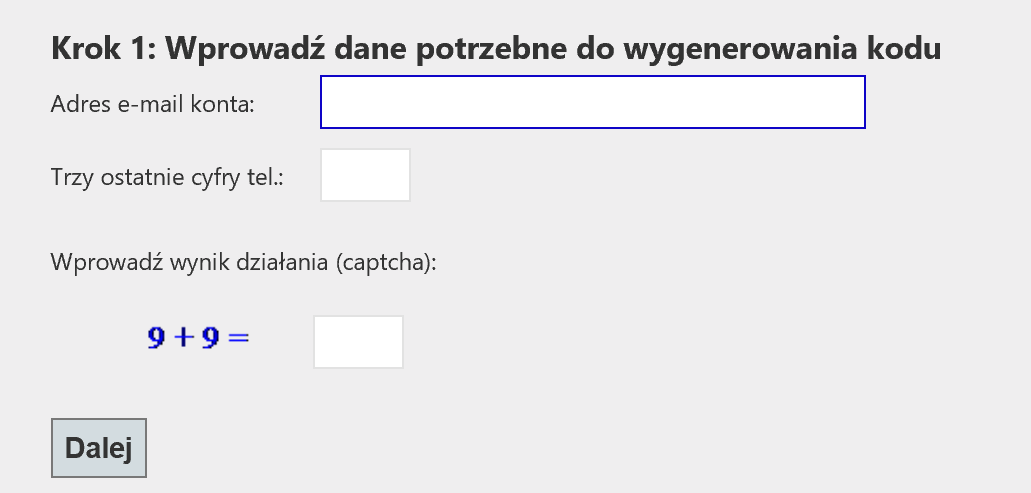
Correctly entering the value will result in sending an SMS message with the 6-digit code required in step II to the telephone number defined in the system.
Step 2
At this stage, the user enters the code sent via SMS, authorizing to change the password.

Step 3
In this step, the user defines a new password.
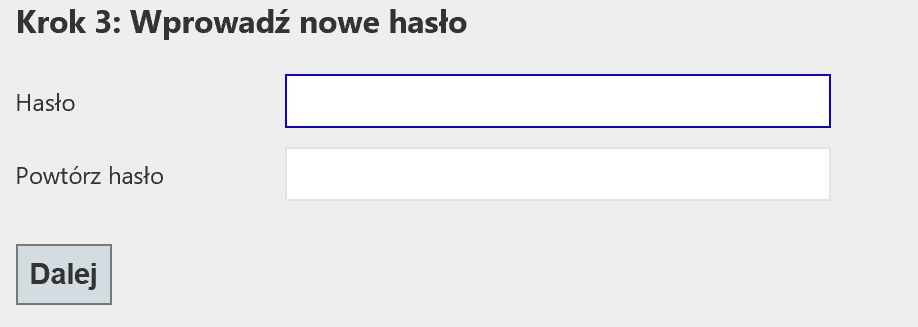
The new password should be 8-16 characters long and should contain at least:
- One uppercase letter,
- One lowercase letter,
- One number,
- One of the following special characters: @#$%^&*-_+=[]{}|:,.?/~()
In order to recover the password to the e-mail account, the student/PhD candidate has to contact the Dean’s Office of the relevant unit of the Jagiellonian University and produce a valid proof of identity to receive a temporary password. If you have any problems, you can get help by contacting us at pomocit@uj.edu.pl.
The temporary password needs to be changed as soon as possible. This can only be done via the Jagiellonian University login gateway (https://login.uj.edu.pl). You may not change your password directly in the Office 365 cloud.
The password change procedure is described in the article below.
To change the password, go to the Jagiellonian University login gateway (https://opt.uj.edu.pl/), log in and then follow the instructions in the "CHANGE PASSWORD" tab, which is visible only after logging in.
PLEASE NOTE:
The new password should be 8-16 characters long and should contain at least:
- One uppercase letter,
- One lowercase letter,
- One number,
- One of the following special characters: @#$%^&*-_+=[]{}|:,.?/~()

